If a few settings comply with all the network computers, a client computer can use the host computer’s search index without limitation. However, if you use the host computer and stop client computers from querying the host computer index remotely, you can follow this tutorial. It is possible to block this query using the Local Group Policy Editor and Registry Editor.
Stop Client Computers from querying Host Computer Index remotely
To stop client computers from querying host computer index remotely using Registry Editor, follow these steps:
- Press Win+R button to open the Run dialog.
- Type regedit and press Enter.
- Click on the Yes option.
- Go to Windows in HKEY_LOCAL_MACHINE.
- Right-click on Windows > New > Key.
- Call it Windows Search.
- Right-click on Windows Search > New > DWORD (32-bit) Value.
- Name it as PreventRemoteQueries.
- Double-click on it to set the Value data as 1.
- Click the OK button.
If you want to follow the Registry Editor method, it is highly recommended to backup all Registry files.
To get started, you have to open the Registry Editor on your computer. For that, press Win+R, write down regedit in the box and press the Enter button. If the UAC prompt appears, click on the Yes option.
After that, navigate to the following path:
HKEY_LOCAL_MACHINE\SOFTWARE\Policies\Microsoft\Windows
Here you have to create a sub-key. For that, right-click on Windows > New > Key, and name it Windows Search.
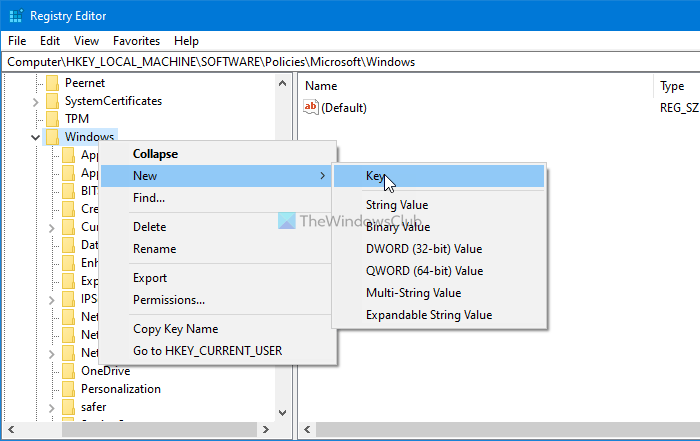
Next, right-click on the Windows Search key, and select New > DWORD (32-bit) Value.
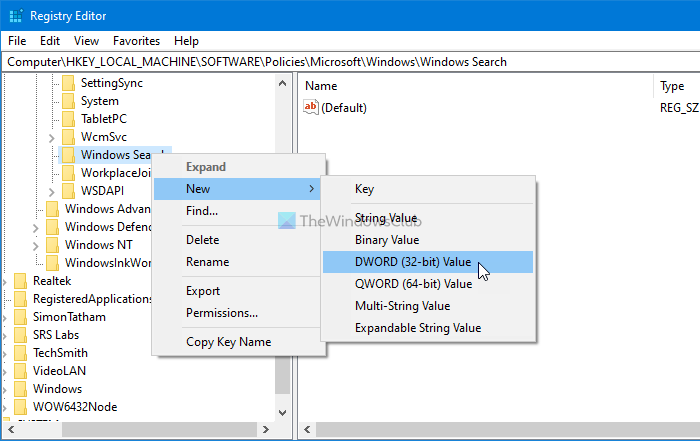
Call it as PreventRemoteQueries and double-click on it to set the Value data. Enter 1 to in the empty box and click the OK button to save the change.
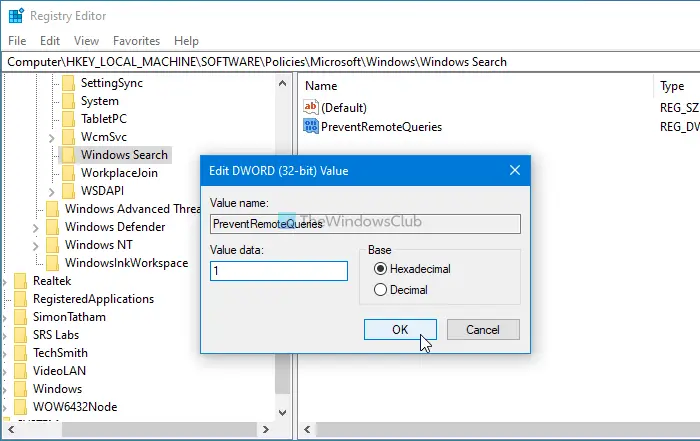
At last, you have to restart your computer to get the change.
Prevent Client Computers from querying Host Computer Index remotely
To prevent client computers from querying host computer index remotely using Group Policy, follow these steps:
- Search for gpedit.msc in the Taskbar search box.
- Click on the search result.
- Go to Search in Computer Configuration.
- Double-click on the Prevent clients from querying the index remotely setting.
- Choose the Enabled option.
- Click on the OK button.
Continue reading to learn more about these steps.
At first, search for gpedit.msc in the Taskbar search box and click on the individual search result to open the Local Group Policy Editor. After that, navigate to this path:
Computer Configuration > Administrative Templates > Windows Components > Search
Double-click on the Prevent clients from querying the index remotely setting and choose the Enabled option.
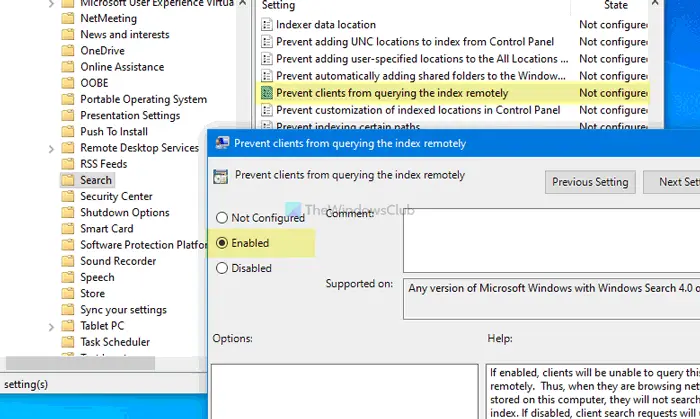
Click the OK button to save the change.
Hope this tutorial helped you.
Read: How to prevent Windows from automatically adding Shared Folders to Search Index.
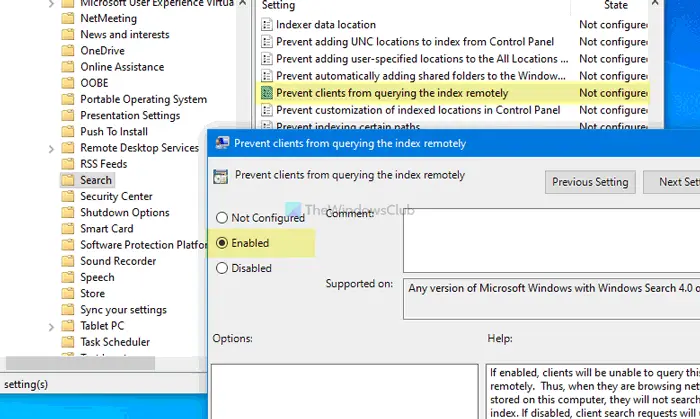
This article How to stop Client Computers from querying Host Computer Index remotely first appeared on TheWindowsClub.com.