Offline Files feature in Windows 10 lets users make their files and folders available offline even if they are not connected to a network. This makes sharing common files across organizations easier. Let us see how to make Network files Always Available Offline on Windows 10.
Make Network files Always Available Offline on Windows 10
Enabling Offline Files lets users access copy their network files even when they get disconnected from the network or it’s slow. Windows automatically creates a copy of each file on the users’ computer, so the next time they connect, all his offline files are synced with the files in the network folder. However, before enabling Always Available Offline mode, it is essential you turn on the Offline Files feature in Windows 10.
To make Network files Always Available Offline on Windows 10, do the following:
- Open the Control Panel app.
- Switch its view to either Large icons or Small icons.
- Open Sync center.
- Choose the Manage offline files link on the left.
- Hit the Enable offline files button.
- Now launch File Explorer.
- Go to the Network folder.
- Right-click the folder and choose the Always available offline option.
You can also choose to sync a set of folders within the share, rather than the entire share itself.
Open Windows 10 Control Panel. Click the drop-down button next to View By entry. From the list of options displayed, select Large or Small icons.

Locate the Sync Center icon and when found click it. Sync Center lets you customize when it should sync your files.

Choose the Manage offline files option from the left pane.
Now, Switch to the General tab of the Offline Files window and hit the Enable Offline Files button.
Restart your computer.
Now, go back to File Explorer and select the Network icon from the left pane.
Choose a folder you would like to make available offline and right-click it.
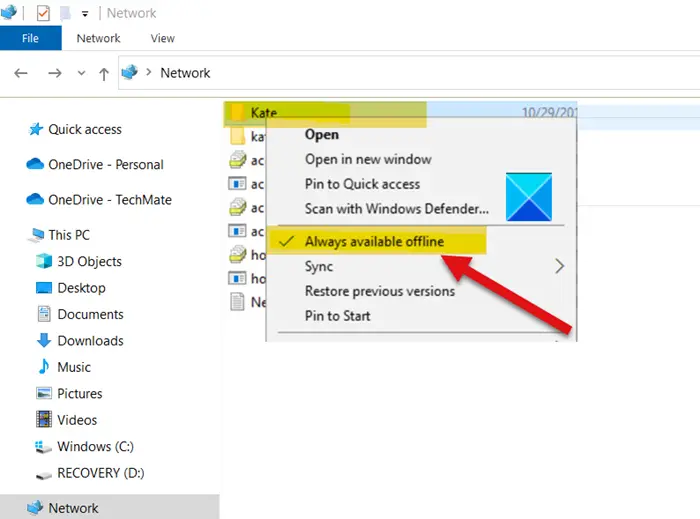
From the list of options displayed, select Always available offline.
Instantly, a window should pop up, bearing the following description – Completed preparing files so they are always available offline dialog for a short period of time.
Thereafter, a sync overlay icon should be visible to you on the file or folder, indicating the contents of the Network share file or folder are completed.
Depending on the size of the files the time may vary. So, choose to sync a set of folders within the share, rather than the entire share itself.
Hope it helps!
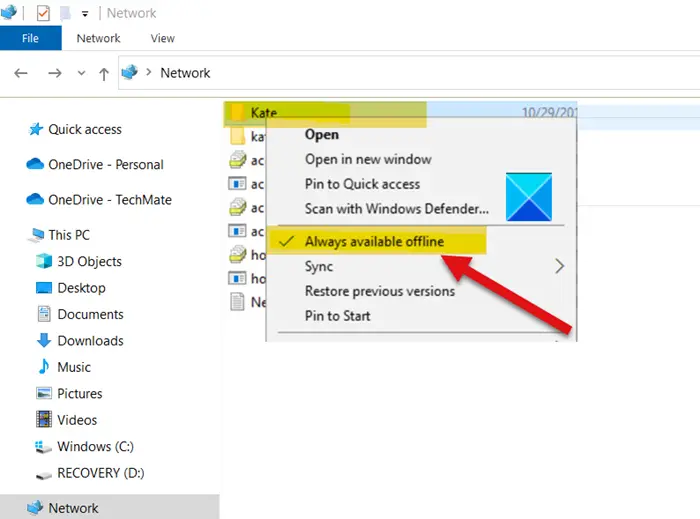
This article How to make Network files Always Available Offline on Windows 10 first appeared on TheWindowsClub.com.